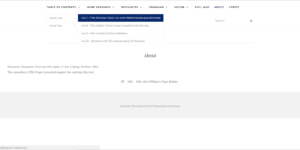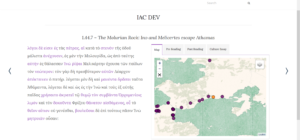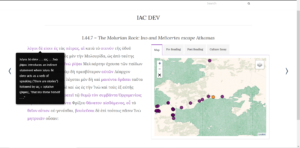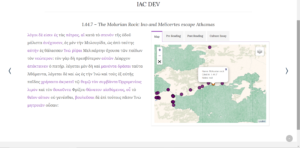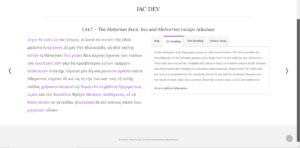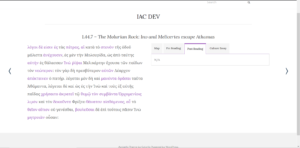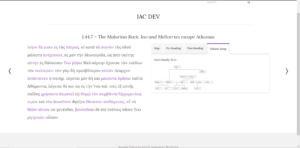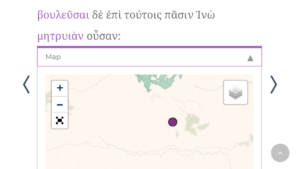This is a quick guide to help the reader navigate and understand Imagining Ancient Corinth.
Menus
All Menu tabs contain a drop-down menu to navigate to specific pages. (Fig. 1)
(Fig.1 Main menus and drop down)
The Table of Contents leads to the passages about ancient Corinth in Pausanias’ Description of Greece.
More Readings contains additional readings and stories to complement the Pausanias readings. They include passages about Corinthian mythology from Apollodorus’ Library, Paul’s mission to Corinth from Acts of the Apostles, Paul’s First Letter to the Corinthians, the Sack of Corinth in 146 BCE by Zonaras and Strabo, Flamininus proclaiming the “Freedom of the Greeks” in 196 BCE, short poems by Antipater, etc. In general, More Readings are presented from easiest to hardest, and as a result, it turns out that they are presented in reverse chronological order. Of course, the reader (or the instructor) can choose to read these passages in whatever order they prefer.
Resources, Grammar, and Vocab pages contain links to media files, maps, and family trees, supplemental lessons on Greek grammar, and vocabulary listed by frequency in Pausanias and Greek literature.
Main Readings
Each reading—with vocabulary glosses and brief historical and cultural notes—can be found on the left side of the screen and is accompanied by four additional components on the right side: a map, pre-reading activities, post-reading activities, and a culture essay. (Fig. )
(Fig. 2 Reading passage)
The title of the reading always contains the passage number from Pausanias’ or others’ writings. The numbers read book.chapter.passage. The title gives a brief idea of what the chapter is about. If there is not a title, the story is continued from the previous page.
Each page contains a segment of a story in manageable sections. These passages are always in Ancient Greek. Blue words indicate there is a definition of the word or a brief historical or cultural note. To view the definition or note, hover the cursor over the word. A display box should appear with the meaning or more information. (Fig. 3)
(Fig. 3 Glossary box)
The right side of the screen defaults to the map automatically. The purple dots are all the places that are mentioned in the text. The orange dot is the focus of the current page. This gives the reader a geographical orientation for the passage. Clicking on any of the dots will bring up a display box with the name of the place and a little more information. (Fig. 4)
(Fig. 4 Map and location points)
The three other tabs next to the map tab bring up other parts of the lesson. Pre-reading is an introduction to the reading and sometimes includes an exercise to be done before reading the main passage. Some pre-readings are only an exercise, others include more information about the story or location. (Fig. 5)
(Fig. 5 Pre-reading)
The post-reading tab is meant to be done after reading the passage. This section may include reading comprehension activities to solidify one’s understanding of the reading or questions to reflect on. Not all passages have both pre- and post-reading. (Fig. 6)
(Fig. 6 Post-reading)
The last tab links to a more substantive culture essay. This essay provides a historical and cultural context for the readings and is accompanied by images of relevant architecture, sculpture, pottery, or coins. These essays, in English, are helpful to explore before attempting the Greek passage. Some images are prose text, while some chapters contain a family tree, e.g., for Ino and Melicertes. (Fig. 7)
(Fig. 7 Culture Essay)
The arrows to the left and right sides of the screen will lead the reader through the texts in a linear fashion. However, the reader may decide to move through the text in a non-linear fashion, choosing to move from place to place on the map, or group passages by themes, characters, or topics. At the end of Book 1, the arrow will take the reader to Book 2.
This explanation also applies to all of the passages in the More Reading menu.
Mobile Viewing Tips
The major difference in function between the desktop and mobile version of the website is that the main passage stacks on top of the map and other tabs. The other tabs are accessed from a drop-down menu, indicated by the arrow next to the map tab. (Fig. 8 and 9)